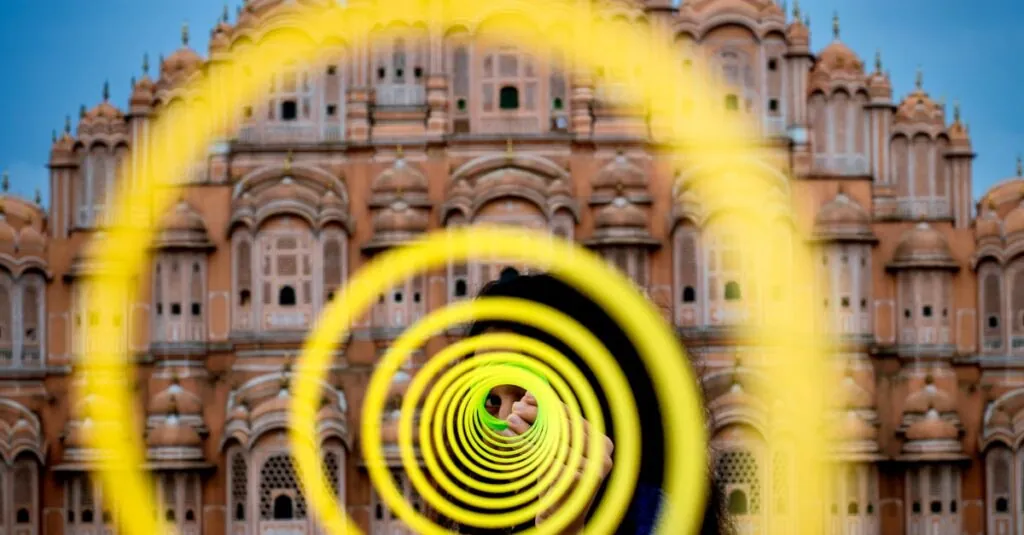Table of Contents
ToggleReady to dive into the world of containers? Installing Docker on Windows can feel like a daunting task, but it doesn’t have to be! With a sprinkle of patience and a dash of humor, anyone can transform their Windows machine into a powerful development environment. Imagine running applications in isolated containers like a pro—no more messy dependencies or compatibility headaches.
Prerequisites For Installing Docker
To successfully install Docker on Windows, several prerequisites must be met. Ensuring the system meets these requirements simplifies the installation process.
System Requirements
Windows 10 64-bit Home or Pro edition is required. The system must support virtualization technology, which many newer processors include. At least 4 GB of RAM ensures Docker runs smoothly. An additional requirement includes enabling Hyper-V and Containers features in Windows settings. These features facilitate container management by allowing Docker to create and manage virtual environments effectively.
Docker Desktop Installation
Installing Docker Desktop starts by downloading the installer from the official Docker website. Once the installer is downloaded, running it initiates the setup process. Following the installation prompts allows users to configure settings, including enabling WSL 2, which enhances performance. After completing the installation, a system restart is often recommended to ensure all components function correctly. The Docker Desktop icon will appear on the desktop, providing quick access to manage containers and images seamlessly.
Step-By-Step Installation Guide
Installing Docker on Windows involves several straightforward steps. He or she can follow the guide below to successfully get Docker up and running.
Downloading Docker Desktop
Begin the installation by visiting the official Docker website. Locate the Docker Desktop download link. Click on the link corresponding to Windows. After the download completes, the installer file will appear in the designated download directory. It’s essential for users to verify the file to ensure integrity.
Installing Docker Desktop
Run the downloaded installer file to launch the installation wizard. Accept the license agreements when prompted. Users must also choose installation preferences, such as enabling WSL 2 for enhanced performance. Once selections are made, click the Install button. The process may take a few minutes. After installation, a prompt may request a system restart to finalize the setup.
Configuring Docker Settings
Open Docker Desktop from the Start Menu. Upon the first launch, Docker automatically checks for software updates. Users should navigate to Settings for configuration options. Ensure the WSL integration is enabled for enhanced support. Adjust resource limits, such as CPU and memory allocation, based on available hardware. Applying these settings enhances Docker’s efficiency on the device.
Post-Installation Steps
After completing the Docker installation, users must verify that the installation succeeded.
Verifying Docker Installation
To check Docker’s installation status, open Command Prompt or PowerShell. Type docker --version and press Enter, which displays the installed Docker version. Observing the output confirms the successful installation. In case of issues, ensure that Docker Desktop is running. Access the Docker Desktop interface to troubleshoot problems if necessary. Additionally, checking the system tray icon indicates whether Docker is active or inactive. Proper verification instills confidence before moving on to using Docker.
Running Your First Docker Container
Users can run their first container to experience Docker’s capabilities. Start by opening Command Prompt or PowerShell. Enter docker run hello-world and hit Enter to download the hello-world image, confirming a successful setup. Docker retrieves the image from Docker Hub if not already available locally. Once downloaded, the container runs, displaying a welcoming message. This process demonstrates Docker’s functionality and offers a brief introduction to container management. Successfully executing this command sets the stage for exploring more complex Docker containers and images.
Troubleshooting Common Installation Issues
Common installation issues can arise during the Docker setup on Windows. Addressing these promptly enhances the overall experience and ensures a smooth installation.
Installation Errors
Installation errors often stem from compatibility issues or misconfigured settings. Users might encounter error messages indicating that Hyper-V is not enabled, which prevents Docker from running. Ensuring that Windows features for Hyper-V and Containers are activated resolves this issue. Another possible error involves the WSL 2 installation. Verifying that the Windows version supports WSL 2 can eliminate this problem. Checking for Windows updates can also bring necessary improvements and fixes. If an error message persists, reviewing the Docker installation logs provides insights into the specific problem encountered.
Performance Issues
Performance issues can diminish the effectiveness of Docker on a Windows machine. Insufficient RAM allocation leads to slow container performance, particularly when running multiple applications. Adjusting the resource limits within Docker Desktop improves performance. Users might experience slow starts for containers due to inadequate system resources. Increasing the CPU and memory allocation within the Docker settings addresses these concerns effectively. Additionally, ensuring that other resource-intensive applications are closed during Docker operation often results in better performance. Performance may also lag if WSL is not configured properly, making configuration verification essential.
Conclusion
Installing Docker on Windows is a rewarding endeavor that opens up a world of possibilities for developers and IT professionals. With the right preparation and understanding of the installation process users can seamlessly set up Docker Desktop and start managing containers.
By following the outlined steps and addressing any potential issues users can ensure a smooth installation experience. Once Docker is up and running they can dive into containerization and explore the benefits of isolated application environments.
Embracing this technology not only enhances productivity but also simplifies the development workflow. With Docker in their toolkit users are well-equipped to tackle modern application deployment challenges.